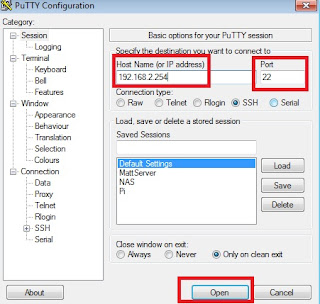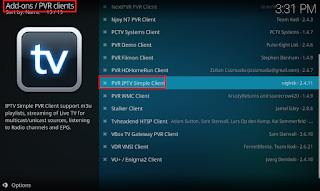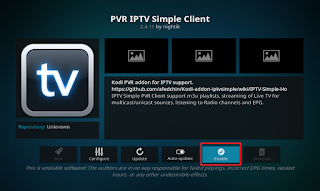Here is my easy how-to for building a multi-boot Batocera & KODI system.
You can also install any other systems as well (eg. Raspbian) & easily boot to them from KODI.
It is compatible with all versions of the Raspberry Pi.
An internet connection is required on the Pi.
How to Install
Step 1
Follow THIS post to install NOOBS Lite Extra to your SD card.Step 2
Power on the Pi.NOOBS will load and then give you a list of OS's to install.
You can select any combination of systems you like.
For KODI, you can choose either LibreELEC or OSMC (or both).
Then select Batocera & any other systems you want.
Above I have chosen Raspbian + LibreELEC + Batocera
Once you have selected your systems, simply press i or click Install.
NOOBS will now download and install your chosen systems.
This can take a bit of time depending on how many systems you are installing.
Wait for it to complete, and then move on to step 3.
Step 3
Follow THIS post to install my NOOBS Companion Add-on in KODI.Step 4
Let's now make Batocera able to boot-back into our KODI system.Go to the main menu.
Scroll down to Add-ons.
Select the "NOOBS Companion" add-on.
Move down to the Batocera system.
Open the context menu and select "Install Boot-Back"
Batocera has now been modified to "Boot-Back" into our KODI system (instead of it's own).
Watch the video on the NOOBS Companion post for more things you can do with it!
Enjoy :)
Optional Tweaks
Tweak #1If you would like to store your Batocera Roms on a shared network folder, see HERE
Tweak #2
If your using LibreELEC and want to remove all the extra sources in File manager, see HERE
Troubleshooting
Issue:NOOBS Companion add-on is removed from KODI.Solution: Redo Step 3 from above.
Issue: Batocera no longer boots back into our KODI system (eg. after an update)
Solution: Redo Step 4 from above.
More Info
Changelog
10/04/17- Initial post
Thanks to the teams at Raspberry Pi, KODI, LibreELEC, OSMC, PINN & Batocera






 In this post we will create a basic system for sharing a session id between multiple domains.
In this post we will create a basic system for sharing a session id between multiple domains.