Here are my pre-built images for a dual boot Recalbox & KODI system.
No internet / network connection is required on the Pi.
Raspberry Pi 3
(29/04/16) NOOBS Lite 1.9 + Recalbox v4.0.0-beta3 + LibreELEC 7.0.0 (KODI 16.1)
or
(20/04/16) NOOBS Lite 1.9 + Recalbox v4.0.0-beta3 + OSMC 2016-03-06 (KODI 16.0)
Raspberry Pi 2
(29/04/16) NOOBS Lite 1.9 + Recalbox v4.0.0-beta3 + LibreELEC 7.0.0 (KODI 16.1)
or
(14/03/16) NOOBS Lite 1.8 + Recalbox v4.0.0-beta2 + OSMC 2016-03-06 (KODI 16.0)
Raspberry Pi 1 & Raspberry Pi Zero
(29/04/16) NOOBS Lite 1.9 + Recalbox v4.0.0-beta3 + LibreELEC 7.0.0 (KODI 16.1)
or
(14/03/16) NOOBS Lite 1.8 + Recalbox v4.0.0-beta2 + OSMC 2016-03-06 (KODI 16.0)
First start downloading your choice of the above files.
Make sure you get the correct one for your board.
You can choose to have Recalbox & OSMC or Recalbox & LibreELEC.
While it's downloading let's format the SD card.
Download SD Card Formatter and install it.
Put your SD card into your PC and run it.
Select the SD card in the Drive drop-down.
Set Option -> Format Size Adjustment to ON.
Double check you have selected the correct drive for the SD card and then click Format.
Note: Your SD card must be FAT32 formatted for NOOBS to boot.
If your SD is larger than 32GB, Windows will usually not give you the option to format to FAT32.
You will need to use another program eg. FAT32 Formatter.
Warning: This program will list all your drives including your system hard-drive. Double check you have correct SD card drive selected before formatting.
Once formatted, we now need to copy the files over.
Extract the .zip file you downloaded.
You will now have a folder called "COPY CONTENTS"
Copy the contents of the this folder (not the folder itself) into the root of the empty SD card.
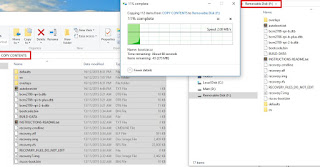
Once copied, eject the SD card and put it in your Raspberry Pi.
Boot the Pi.
NOOBS will load and then give you a list of OS's to install.
If you have no network connection then you will just see the two OS's.
Select both "recalboxOS" and "recalboxOS-LibreELEC or recalboxOS-OSMC".
Click on the check-box or press space on them.
Once you have selected both OS's, simply press i or click Install.
Both systems will install.
And, that's it!!
You can now boot into either system - Yippee!
Recalbox comes already setup to boot into "external" KODI (LibreELEC / OSMC).
LibreELEC / OSMC both come pre-installed with a special add-on that boots back into Recalbox.
You can find this add-on under Programs.
Simply click on the add-on and it will reboot into Recalbox.
See the optional step below to add a handy shortcut on the main menu.
NOOBS has also been set to always auto-boot into KODI (read on to change).
Optional 1)
You can add a shortcut to the add-on that appears under sections on the main menu in KODI like below.
To do this, in KODI head to System -> Settings -> Appearance.
With the left "Skin" menu item selected, click into "Settings" on the right.
Now go down to "Add-on Shortcuts".
On the right, move down to a spare "Add-on [num]" under your desired section.
I have mine in the Videos sub-menu, but you can also put it in Music, Pictures or Programs.
On the right, move down to a spare "Add-on [num]" under your desired section.
I have mine in the Videos sub-menu, but you can also put it in Music, Pictures or Programs.
Select and then you can select which Add-on you would like the shortcut to point to.
That's it - the add-on shortcut will now appear on the main menu under your chosen section.
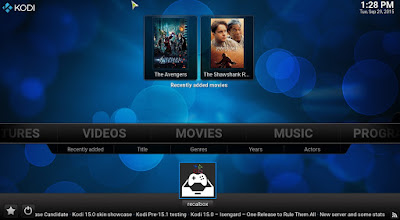
Optional 2)
If your using LibreELEC and you don't like having all the extra sources (other partitions) showing up in file manager, check out my post HERE on how to stop them showing
Optional 3)
If you would rather store your Recalbox roms on a shared network folder, check out my post HERE
A few things to be aware of
1)NOOBS has been setup to always boot straight into KODI.
You can change this behavior by editing autoboot.txt file.
First remove the SD card from your Pi and put back into your PC.
Now open the file called autoboot.txt in the root of the SD card.To stop any auto-boot, simply delete the line of text and save the file.
To have it auto-boot into Recalbox instead of KODI, change the partition number from 9 to 6.
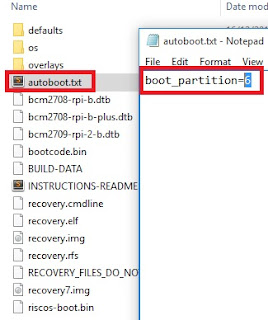
2)
OSMC and LibreELEC have been set to not expand their partitions.
Therefore the Recalbox share partition will get all the remaining size of the SD card instead of it being split - giving you more room for roms.
If you don't want this, simply edit the NOOBS/os/RecalboxOS-(osmc|libreelec)/partitions.json file.
Change "want_maximised" from false to true on the ext4 partition.
Alternatively you could leave as false and change "partition_size_nominal" to set an exact size.
This has to be done before installing any OS's in NOOBS.
If you change this file, you will need to reinstall OS's in NOOBS to take affect.
LibreELEC
OSMC
Change-log
29/04/16
- Replace all OpenELEC builds with LibreELEC builds :)
20/04/16
- Updated Pi3 OSMC image to Recalbox v4.0.0-beta3
- Updated Pi3 OSMC image to NOOBS Lite 1.9
14/03/16
- Updated all images to Recalbox v4.0.0-beta2
- Updated all images to OSMC 2016-03-06
11/03/16
- Added new Raspberry Pi 3 images using experimental Recalbox Raspberry Pi 3 build
09/03/16
- Added bcm2710-rpi-3-b.dtb to both RPi2 images to enable WiFi in NOOBs on Raspberry Pi 3
If your in New Zealand and need a Raspberry Pi...
PiShop.nz
























